DOCUMENTS
GENERALLY
EstimatorVJ maintains a set of documents for each project, and stores these in the 'Documents' folder located in the project Folder.
These Documents can be either added by attaching them to the Project, or creating them during various options from within EstimatorVJ (e.g. the Print to XLS option).
Once they have been added, you can maintain them by clicking on the Documents button in the Project Window, and selecting whether to Open, Delete, or Email them.
Documents that have been added to a project can be Emailed separately, or as a group.
Simply click on the Documents button, choose the documents, then click the Email button. Multiple document selections can be made by clicking the first document, and then clicking on subsequent documents while holding down the 'Command' key on Macintosh, or 'Control' key Aon Windows.
Generally
Any form of document, whether it be a drawing, spreadsheet, text, etc., can be attached to this project and saved with it. Once the document is attached, it will be saved and restored during backups, as well as being able to be opened from within EstimatorVJ.
Attaching a Document
Documents are attached by 'dragging' the required file and 'dropping' it on the 'Documents' button shown below:
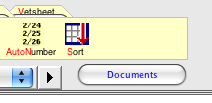
If the file is able to be attached to the Project, the word 'Documents' will turn RED signifying that the 'drop' will be successful.
Each Worksheet and the Project Window contain their own list of attachments, but all attachments are stored in the same 'Documents' folder in the Project Folder. It is therefore possible for two or more worksheets to include the same atachment in their respective lists. Consequently if you 'Delete' an attachment which is included in more than one list, then that attachment will be deleted and not accessible to all lists.
Furthermore, if two attachments of the same name but different contents are 'dropped' onto two or more 'Document' buttons in different worksheets, then previous attachments will be overwritten by later attachments.
Listing the Attached Documents
When you click on the 'Documents' button, a window will open up listing the Documents that have been attached. These documents are stored in the 'Documents' folder within the Project Folder. They are saved during Project Backups and restored during Project Restores.
Maintaining the Attached Documents
Click on the 'Documents' folder and a window will open up listing the Documents. Buttons at the bottom of this window allow you to Delete, Open, or Email the selected document(s).