BYPASSING THE LOG IN
Generally
EstimatorVJ requires you to Log Into your Company account each time you start it up. This requirement is mandatory in order that you or your Company are able to download and install EstimatorVJ on as many computers as you like.
However, there are situations where it is not possible to Log into your EstimatorVJ account. You may be working somewhere an internet connection is not available, or connected to a system which does not allow EstimatorVJ direct connection to the internet.
In these circumstances, there are three options you can take (two of which are being finalised and will not be available on Releases prior to 2.1).
Option 1 - Work Off-Line
This Option is only available after you have Logged onto your Account. After executing this Option, you will no longer be requested to Log On, however the Contract you are currently logged onto will be locked to you and will remain locked to you until you unlock it.
NB: Only you, and nobody else (not even CCSi) will be able to unlock it. Furthermore, you can only unlock it from the same computer that you locked it with. Therefore, if the computer you used to lock it with becomes unavailable (stolen, broken, inoperable) or is reformatted or has the operating system reloaded, then that contract will become unavailable for use by anybody until another term (3, 6, or 12 month) is purchased.
Working Off-Line:
- Log on in the usual manner
- Click the Defaults tab in the Program Window
- Click the
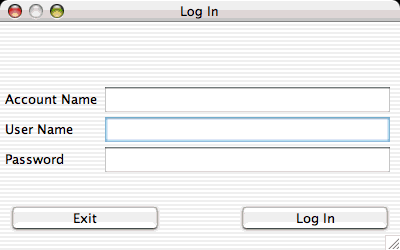 'Log In' button - you will see:
'Log In' button - you will see:

- Enter the number of days you wish to work offline for
- Tick the 'Work Off-Line' check box - there will be a pause while the program verifies details with the Account Server
- Click Accept
- Done
Option 2 - Lock a Contract Remotely via Email (Only available in Release 2.1+)
This Option is available for circumstances where you do not have access to our Account Server for logging on in the normal manner, but you are able to send an Email. After executing this Option, you will no longer be requested to Log On, however the Contract you are currently logged onto will be locked to you and will remain locked to you until you unlock it.
NB: Only you, and nobody else (not even CCSi) will be able to unlock it. Furthermore, you can only unlock it from the same computer that you locked it with. Therefore, if the computer you used to lock it with becomes unavailable (stolen, broken, inoperable) or is reformatted or has the operating system reloaded, then that contract will become unavailable for use by anybody until another term (3, 6, or 12 month) is purchased.
Locking the Contract:
- Log into EstimatorVJ - since you do not have access to our Account Server, you will be required to log on as Trial.
- A 'Remote Login' dialog will come up
- Select the option 'Email'
- Enter the requested information.
- Make sure you enter the correct Email address, and you have access to this address as this is where the 'Activation Code' that you will require to activate the program is sent
- the 'Date this LogIn will Terminate' must not exceed your Contract expiry date, and must be in the form 'yyyy-MM-dd' e.g. 2006-09-06 (September 6th 2006) - Click the 'Get it' button
An Email will be sent to CCSi with your details. The Account Server will verify these details and if a Contract is available to Lock, it will Lock the Contract immediately, and send an Email back to the address given, with an Activation Code - Enter the Activation Code included in the return Email
- Click 'Log In'
- If the Activation Code is correct, then the program will enter 'Remain Logged In' mode, and you will not be required to Log In again until the Termination of Remain Logged in is reached, or you manually Log Off (described later).
Option 3 - Lock a Contract Remotely via Telephone (Only available in Release 2.1+)
This Option is available for circumstances where you do not have access to our Account Server for logging on in the normal manner, and you are unable to send an Email. This service is only available during the normal business hours (Australian EST). After executing this Option, you will no longer be requested to Log On, however the Contract you are assigned during this Option will be locked to you and will remain locked to you until you unlock it.
NB: Only you, and nobody else (not even CCSi) will be able to unlock it. Furthermore, you can only unlock it from the same computer that you locked it with. Therefore, if the computer you used to lock it with becomes unavailable (stolen, broken, inoperable) or is reformatted or has the operating system reloaded, then that contract will become unavailable for use by anybody until another term (3, 6, or 12 month) is purchased.
Locking the Contract:
- Log into EstimatorVJ - since you do not have access to our Account Server, you will be required to log on as Trial.
- A 'Remote Login' dialog will come up
- Select the option 'Telephone'
- Enter the requested information
- the 'Date this LogIn will Terminate' must not exceed your Contract expiry date, and must be in the form 'yyyy-MM-dd' e.g. 2006-09-06 (September 6th 2006) - Ring CCSi during normal business hours (refer to our website 'www.ccsi.com.au' for contact details
- Request an 'Activation code for EstimatorVJ'
- Supply the requested information
- CCSi will lock a Contract, if available, on your behalf, and provide you with an Activation Code
- Enter the Activation Code given
- Click 'Log In'
- If the Activation Code is correct, then the program will enter 'Remain Logged In' mode, and you will not be required to Log In again until the Termination of Remain Logged in is reached, or you manually Log Off (described later).
Manually Logging Off from Remain Logged In Mode
You must be connected to the internet and be able to communicate with the Account Server to carry out this operation. Furthermore, you must do this from the computer that you used to Lock the contract with previously. This is the only way you can unlock a previously locked contract.
Unlocking a Contract:
- Start EstimatorVJ
- Click the Defaults tab in the Program Window
- Click the
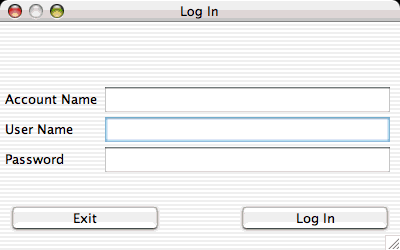 'Log In' button
'Log In' button - Untick the 'Remain Logged In' checkbox. The program will contact the Account Server and verify that you are the person from this computer that initially Locked the Contract
- If you are, then you will be removed from the 'Remain Logged In' state, and when you exit EstimatorVJ, the Locked Contract will be Unlocked and made available to anybody else who wants it.