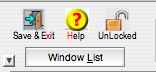
Locking a Project:
In certain circumstances, there is a need to prevent accidental changes to the project data - an example maybe if you are reviewing your work with a colleague or Project Manager. While browsing through your Estimate, you do not want to accidentally change something.
This can be achieved by 'Locking' the project, and then when resuming editing, you 'UnLock' the project.
Locking the project is accomplished by clicking the 'Unlocked' button up in the top left corner of the Project Window as illustrated here-
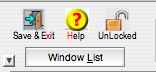
Each time you click the button, it will then toggle the Project between 'Locked' and 'Unlocked' mode, and the lock will change shape according.
You can only change the Lock mode in the Project Window - all other worksheets will simply denote by the Lock or Unlock symbol what mode the Project is currently in.
Permanently Locking a Project:
Projects can also permanently be locked.
If you are an Account manager, and click the 'Lock' to lock it, a confirmation message will appear to 'Permanently' lock it. If you answer 'Yes' then YOU AND ONLY YOU will be able to UNLOCK it.