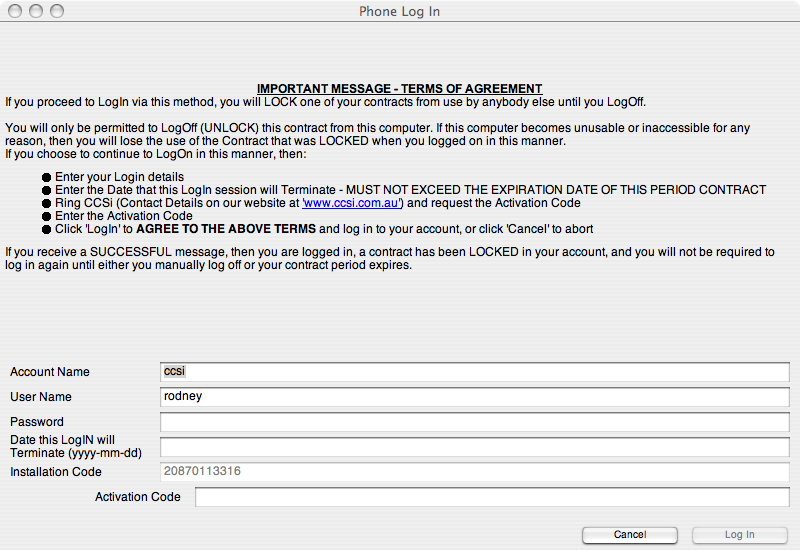LOGGING IN
GENERALLY:
When the program starts, it requests your account details for verification on a Remote Account Validation Server (RAVS).
Enter
the 'Account Name' of the contract(s) that were purchased from CCSi
your 'User Name' that would have been added by your Account Administrator
your 'Password' that you last used to log in with - if this is you first time to log in, then enter the password you wish to use from now on (case Dependent)
Click 'Log In'.
If the details you entered were correct, then the Account Server will ASSIGN you one of your Account Licenses, and VJ will proceed normally.
SETTINGS FOR FIRE WALLS (PROXY SERVERS):
Some organisations provide 'fire walls' on their network which prevent your computer from accessing the RAVS server under the default Login Settings.
If the program is not able to access the RAVS, the following or similar message will appear:
EstimatorVJ contacts the Account Server at "ccsi.com.au" on port 3306 using the standard MySQL JConnector.WORKING IN TRIAL MODEYou may need to contact your Administrator with these details so he can release the "block".
If this is not possible, then you will need to Log In via Telephone by clicking the
button at 'Log In', and follow the OnScreen instructions.
If you are not able to Log In to your Account, there is a fallback position called 'Work in Trial Mode'.
There are two restrictions when working as 'Trial':
1. You will not be able to OPEN 'Restricted' Projects. Restricted Projects are explained elsewhere.
2. You can only work for 360 mins, whereby the program will exit and you will not be able to log in as Trial again until you successfully log into your Account.
You work in TRIAL MODE by entering "Trial" for both the Account name and User Name at the Log In dialog - the Password is not required and ignored.
You will now be working in Trial mode - the program can be logged in the next time the Internet is 'up'. Make sure that you keep an eye on the number of 'minutes of operation remaining' as once that runs out you will not be able to proceed until a Login is successful with the RAVS.
You can only Log In in this manner if your Company has Period Contracts available.
Remotely logging in is achieved by following these steps: