
CREATING SUB-TOTALS IN THE PROJECT SECTION LIST AND WORKSHEETS
SUBTOTAL FLAGS
Generally:
There are three sub-totalling 'flags', each holding the current running total of each column having their 'Show Column Total' attribute set, plus a percentage flag '%'.
The three sub-totalling flags are:
'*' The lowest level flag
'#' The middle level flag
'!' The top level flag
These flags must be put in either the 'CO' column of the Section Code List, the 'Unit' column in Rate/Cost Worksheets, or the 'Comments' column in the QTY Worksheet, for them to become active. Furthermore, the attribute 'Show Sub-Totals' for the 'Value Column' must be set.
The first two flags can have their current running totals reset to 0 (zero) at any point by adding an '*' as the second character; e.g. '**', '#*'. This second '*' has no effect on the '!' flag. Furthermore, resetting the '#' flag to zero will also reset the '*' flag to zero.
The '#' flag can also have as it's second character the '='. This enables a 'Complex Calculation' to be inserted into the COST and/or QTY cells to represent a specific sub-total usage.This is explained later under "CALCULATED SUBTOTALS".
There must be a title put into the 'Section Name' column in the Sections List, and the 'Description' column in the other worksheets.
When all the criteria above are met, the 'Value Column' in the Section Code List and the Worksheets will dynamically display the appropriate sub-totals. That is, whenever a value in the 'Value Column' is altered by some editing function, then all the sub-totals in the active window will automatically be updated.
The percentage flag '%' , must have a value in the 'Qty' column to work - when these two criteria are met, the value in the 'Value Column'
will be the current running total of the 'Value Column' multiplied by the value in the 'Qty' column divided by 100. Furthermore, if you do not want this Subtotal to be used in subsequent Subtotal calculations, then use the double '%%' entry - subsequent Subtotal calculations using the '%' or '%%' subtotal flags will exclude those values from the calculation.
NOTE: The '%' character is a reserved character for the above mentioned purchase, so do not use the '%' character for the 'Unit' of an item other than for the purposes of applying a percentage on the running sub-total.
e.g. A Resource
It is not mandatory, but is effective, to place a sub-total label in an appropriate descriptive column, then use the CTRL+U to underline and CTRL+R to right justify. This makes the sub-totalling stand out more.
SUB-TOTALS IN THE SECTION LIST:
Below is a example of sub-totals being used in the Sectiion List. Note here that the 'flags' are entered into the CO column.
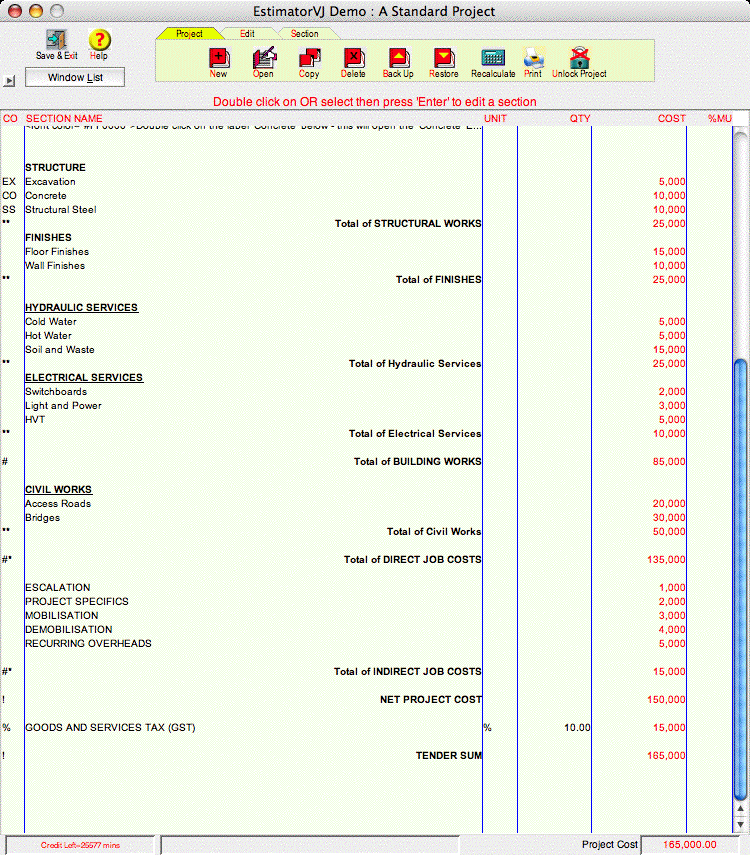
SUB-TOTALS IN A WORKSHEET:
Below is a example of sub-totals being used in a standard Worksheet. Note here that the 'flags' are entered into the UNIT column.
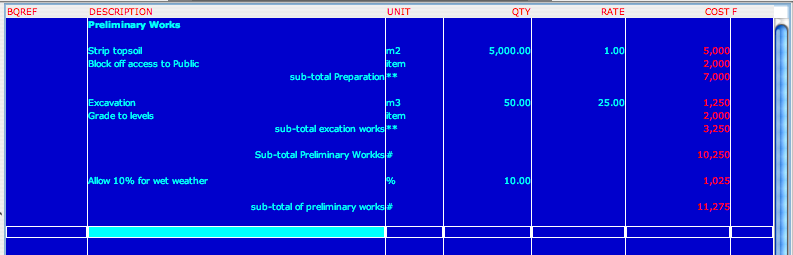
SHOWING A RATE:
A Rate will be calculated/shown if and only if a quantity has been specified in the QTY column on the sub-total line.
The quantity can be either:
directly entered
specified as a calculation by attaching the UNIT, of the items to
have their QTY accumulated, to the subtotal flag.
e.g. the subtotal flag *m3 would result in the accumulated QTY of all
items with a UNIT of 'm3' being used in the QTY column.
Where the need arises for a SubTotal to be inserted which requires a Calculation, this can be done with the use of the '#=' character in the FLAG column.
This then allows the user to enter a Calculation into any column on the same row by double-clicking on the cell WHILE holding down the ALT key.
Essentially what this achieves is to override the column formula for this cell.
These calculations can also make use of 'Referenced Variables' by simply clicking (without holding down the CTRL key) on the appropriate cell.