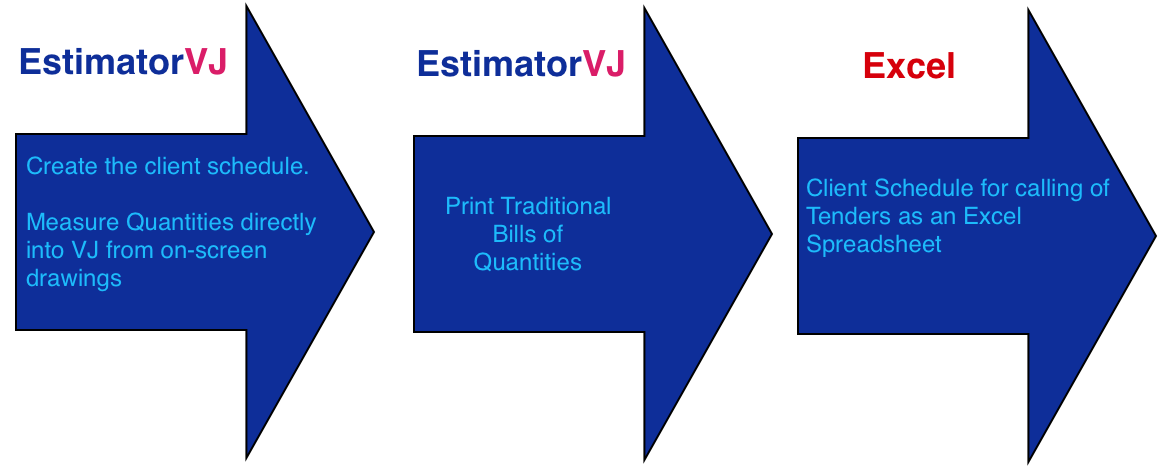
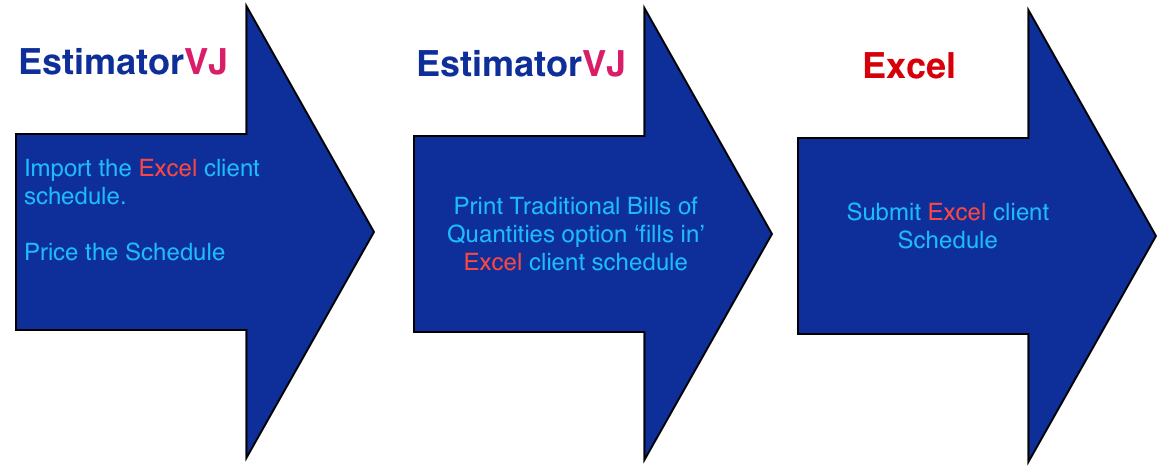
In words, what this illustrates is:
Interfacing EstimatorVJ and Excel
Generally
EstimatorVJ
will integrate directly with current Excel Spreadsheets OR create new
Excel Spreadsheets as the case may be.
The
following illustrates how Excel and EstimatorVJ interface together to
minimise the effort required by Clients, Engineers, Quantity Surveyors,
and Estimators in the Project Tendering process.
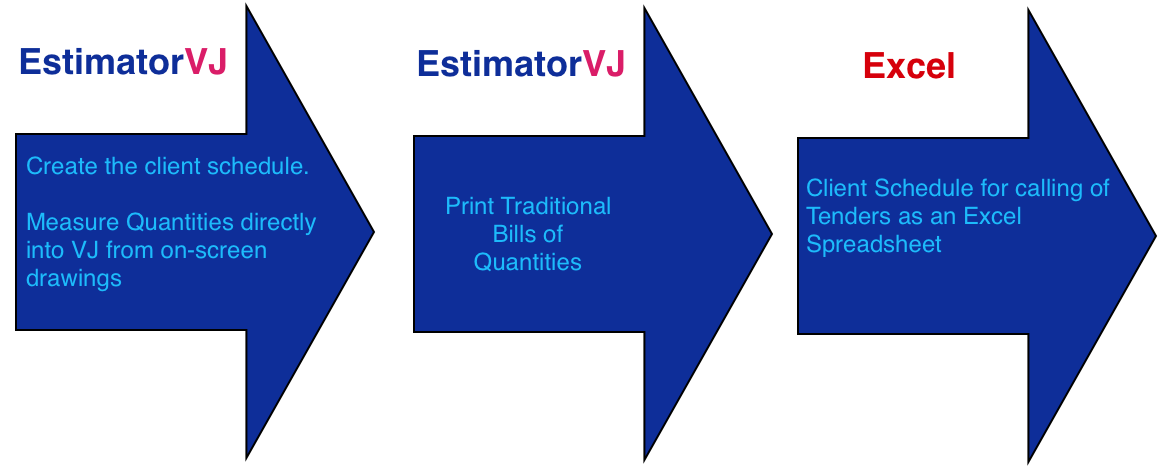
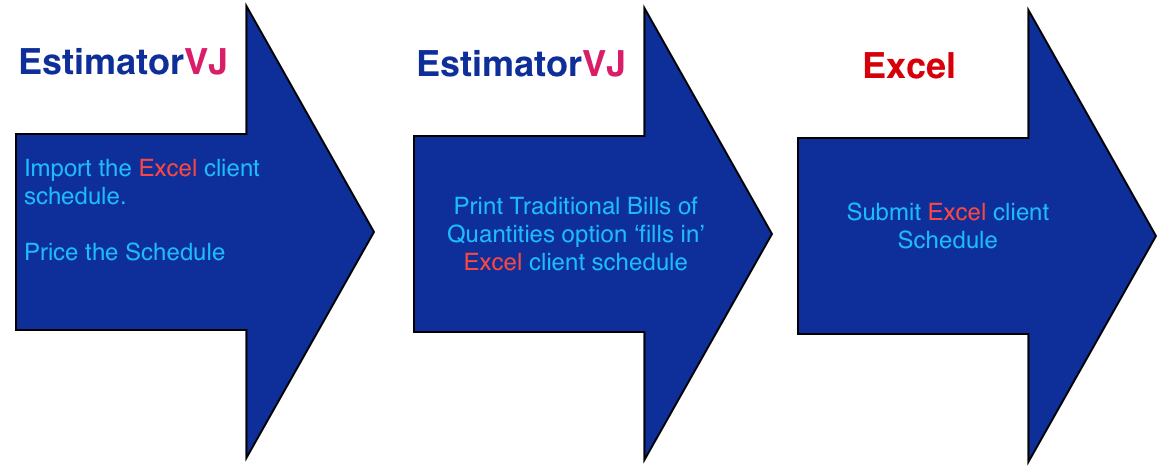
In
words, what this illustrates is:
The Client and/or Engineers use EstimatorVJ to
Create the client's schedule as an Excel spreadsheet
Measure the quantities for each item (if required) using on-screen measurement from drawings optional
Generate a Client Schedule or Bill of Quantities in Excel format using the Print option
Submit this Schedule to the Tenderers
The Tenderer's Estimators use EstimatorVJ to
Import the Client's schedule from the Excel spreadsheet
Price all items required
Incorporate all markups, overheads, etc
Insert the Bid values back into the original Excel Client Schedule through the Print option
Resubmit the original Client Excel Schedule completed
Creating
the
'Schedule of Items' or 'Bill of Quantities' in Excel Format using
EstimatorVJ
Here is the procedure within EstimatorVJ to create your Schedule or
Bill:
Create the Project
Use
a Template with the appropriate format
CCSi will be creating a series of various formats over the next
few weeks which will be available for downloading within VJ from
our website
Enter the appropriate items and measure the quantities as applicable
Quantities
can be measured directly off on-screen drawings into EstimatorVJ
If you have multiple monitors attached, you can choose which one
to view the drawings on
When
all items have been entered and/or quantitified, use the Print
option to create the Excel format Schedule or Bill of Quantities

Using EstimatorVJ to Price the Client Schedule then transfer the Estimated Item Costs back into the Client's Excel Schedule of Items
Here is the procedure to use EstimatorVJ to price and then 'fill in' the Bid values for each item back into the Client Schedule (Schedule) or Bill of Quantities (BoQ) - NOTE Your actions will be shown in RED.
Create
the Project
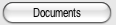 button
button 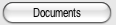 button and choose from the list), as well as this Workbook
is now integrated into this Project. Furthermore it is
also saved in any Project Backups subsequently done.
button and choose from the list), as well as this Workbook
is now integrated into this Project. Furthermore it is
also saved in any Project Backups subsequently done.Generate a KEY column
A KEY column is a column in both the Excel Workbook and the Project
Estimate containing a series of unique characters in both which is
used to identify the same item in both the Workbook and Estimate.
See below for an example - the KEY column here is the 'ItemRef'
column:
In the Workbook:
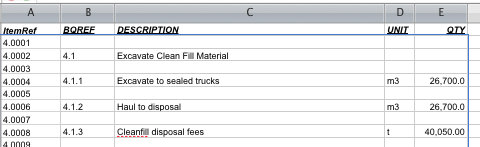
In the Estimate (after the schedule has been imported):
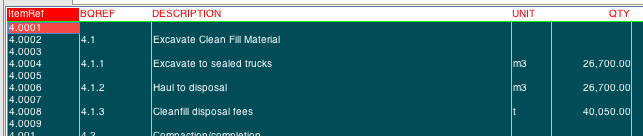
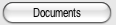 button
button 'Update XLS' button
'Update XLS' button
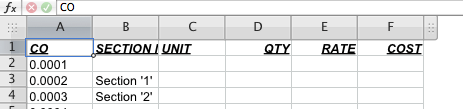
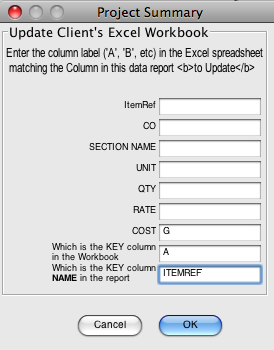
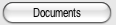 button, selecting the
Workbook, then clicking 'Open'
button, selecting the
Workbook, then clicking 'Open' 
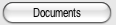 button, selecting the Workbook, and clicking the 'Open' button.
button, selecting the Workbook, and clicking the 'Open' button.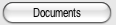 button, selecting the Workbook, and clicking the 'Open' button.
button, selecting the Workbook, and clicking the 'Open' button.