INTRODUCTION
This option is primarily used to update the existing data in a worksheet with an external data source OR updating a Resource Library using another Resource Library.
The data source must exist either as:
During the Update process, options are given to nominate which fields are to be used for matching purposes, and which fields are to be imported if a match is found.
You can also choose to ADD unmatched records or not.
PROCEDURE
The following example illustrates updating an existing Resource Library with data from another Resource Library, however the procedure is applicable to ANY worksheet.
This option is primarily used to update the existing data in a worksheet with an external data source OR updating a Resource Library using another Resource Library.
The data source must exist either as:
- a clipfile
i.e. a set of records (rows), each record containing a set of fields separated by the TAB character, OR separated by the "," with the field enclosed in double quotes.
Below is an example of each:
TAB separated (.txt):-
FORMPLY MAT Formply m2 1.1/3 0.366667 22 8.0674COMMA separated (.csv):-
FORMOIL MAT Form oil ltr 0.5 0.5 3.08 1.54
"FORMPLY","MAT","Formply","m2","1.1/3","0.366667","22.0","8.0674"
"FORMOIL","MAT","Form oil","ltr",".5","0.5","3.08","1.54"
- OR
- another Resource Library
The file to be selected in this case will exist as "<projects folder>/<jobcode>.Dir/<jobcode>.Resources"
where
<projects folder> is the location of the 'Estdata8' folder where all your projects exist
<jobcode> is the Project's Job Code
e.g. if the 'jobcode' is "My First Project" and the <projects folder> is the program default location, then you would select the file
"C:\Program Files\JEstimator\Estdata8\My First Project.Dir\My First Project.Resources" under WindowOS
and "/Applications/JEstimator/Estdata8\My First Project.Dir/My First Project.Resources" under MacOS
During the Update process, options are given to nominate which fields are to be used for matching purposes, and which fields are to be imported if a match is found.
You can also choose to ADD unmatched records or not.
PROCEDURE
The following example illustrates updating an existing Resource Library with data from another Resource Library, however the procedure is applicable to ANY worksheet.
- Edit the resource library to be updated and selected the option
 in the Worksheet TAB.
in the Worksheet TAB. - Select the file containing the updated data from the file navigator. NOTE: The data must be in one of the two formats described above (TAB or COMMA separated).
- A window will open showing the data to update with, and it's
field relationship with the columns in the worksheet to be updated.
The following demontrates this:
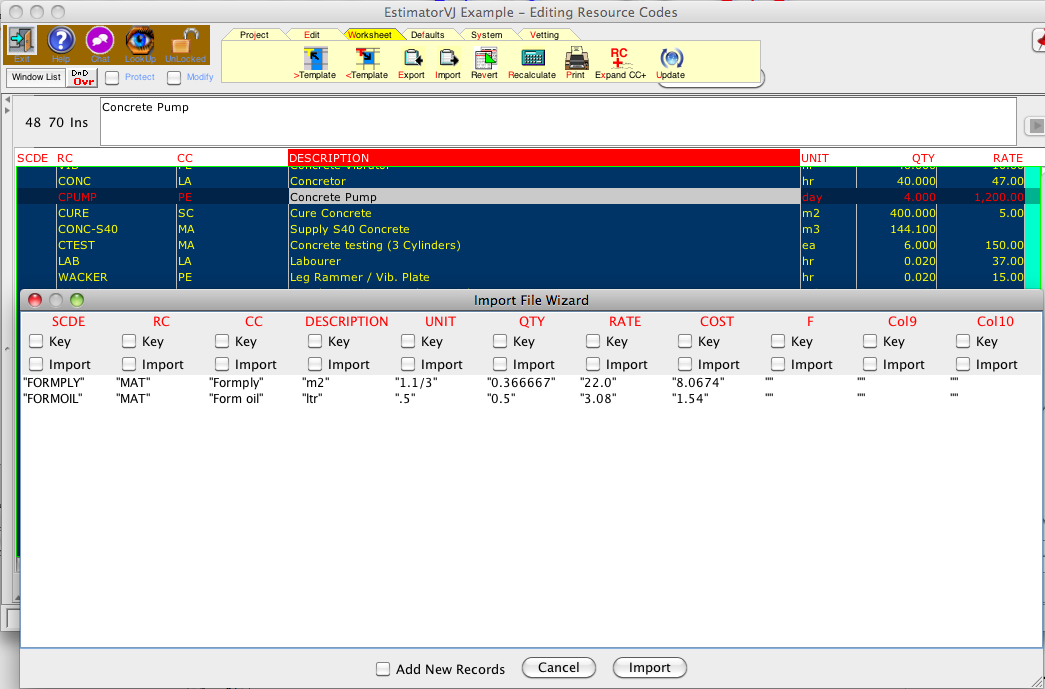

- Align the Columns in the Worksheet to be updated with the data to
be used for updating
This is done by clicking in the column heading to be aligned, then dragging left or right to the correct column. As the column is dragged, the heading and column data will move as one, then the column heading will change as it enters the next column. Release the mouse when the Column heading and the data type match.
The most efficient way of doing this is to work from the left column and working right drag the column whose data matches that column.
- Below is the result of aligning the columns
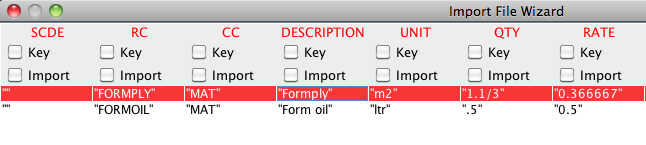
- Once the columns are aligned, click ON the 'Key' for each of the
columns that are to be used for matching purposes.
Only those records with matching fields will be UPDATED in the worksheet.
NOTE:
At least one column MUST be selected as the KEY column else nothing will happen.
- Click ON the 'Import' for each column to be updated in the worksheet
- Click ON the 'Add New Records' if you want unmatched records added
into the worksheet.
These new records will have ALL column data with the 'Key' and 'Import' controls ON imported. They will be located at the BOTTOM of the worksheet.
- If there are records in the external data source which are not
matched in the Worksheet, then an error report listing these items
will
be presented at the end of the updating process.
- Done